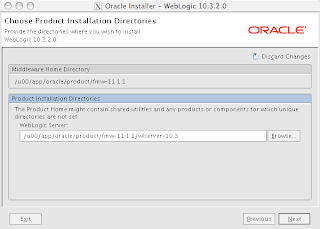Today I will start my How To Series for installing and configure the Oracle Fusion Middleware 11g (11.1.1.2.0).
The first part will be about how to install the Metadata Repository for the Fusion Middleware 11g.
Why we need a Metadata Repository? Most components of the Fusion Middleware 11g have to store informations in a repository, therefore we will need a database for creating the necessary schemas.
The Metadata Repository must be created for following components:
- Identity Management
- Enterprise Content Management
- WebLogic Communication Services
- SOA and BPM Infrastructure
- WebCenter Suite
- Portal and Business Intelligence
For Oracle Forms & Reports we will not need the Metadata Repository.
As preparation for the Metadata Repository, we will need an Oracle Database, my personal recommendation is use a Oracle 11.1.0.7.0 (but its also possible to use an Oracle 11.2.x). The database should be configured with following options:
- Oracle Text
- Oracle Ultra Search
- Spatial
The SGA sizing should be at least 1.5 GB and the init.ora parameters processes and sessions should be at least 500.
Download the Repository Creation Utility (RCU) from
http://www.oracle.com/technology/software/products/middleware/htdocs/fmw_11_download.html for your platform (available for Windows or Linux). As the RCU can configure a remote database your target database can even reside on e.g. a Solaris server.
Just extract the RCU to any directory, no additional software is required as the RCU contains a full Oracle Client. Change to the directory rcuHome/bin and run for Linux "./rcu" or Windows rcu.bat.
In the following I will just show the important screens (a link to a slideshow with all the screens is given at the end).
At first the famous Welcome Screen comes up. After this you can choose between either to "Create" or to "Drop" a Metadata Repository, just choose "Create".
As next we must define the database connection to our target database:
The connection to the target database must be done with SYSDBA privileges.
Directly at the database connect the RCU will execute some prerequirement checks. After sucessfully passing these checks we can choose the components we want to install and configure in the Metadata Repository. In my example I will just install everything. Normally you should only install the components you really need.
Within the selection of the components, we also have to define the general schema prefix for the created schemas. Normally you should choose a naming convention like "DEV" for development environments, "PRD" for production environments and so on. After the selection of the components/schemas to be installed another prerequirement check is running, just aknowledge them.
As next we must define the passwords for the new schemas, here we can define one password for all schemas or we can define own passwords per schema.
After this we have to manage the new tablespaces which will be created. Aknowledge the next 2 Popup's, the first one warns you, that the tablespaces will be created if they are not already existing and the second popup is a validation for the tablespace creation. Then we are nearly at the end, just review the summary page and lets start with the creation of the choosen components/schemas.
Time for a small coffee :-) Anybody who knows the previous version of the Oracle Application Server knows that the creation of the Metadata Repository tooks quite a long time, but with the Fusion Middleware 11g it's really fast now. The reason is simply, it's just a "basic creation" of the schemas, the huge data load and so on will come when we are installing the Fusion Middleware Components himself later. So at the end: no time saving :-(
At the end of the creation process you should see a screen like this:
And ready is our Fusion Middleware Metadata Repository.
Thats all for today, the next part will contain, how to install the Oracle WebLogic Server 11g Release 1 (10.3.2), as this will be the base for all following installation.
Under slideshare.net you will find the full presentation with all the screens to install the Metadata Repository.