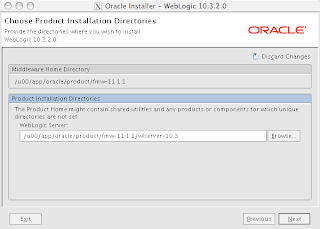How To Series: Oracle Fusion Middleware 11g Part 2
Posted by Dirk Nachbar on Friday, April 09, 2010
Within this post I will continue the "How To Series Oracle Fusion Middleware 11g" with the installation of the Oracle WebLogic Server 10.3.2 on a Oracle Linux Enterprise Server 5 x86-64.
The Oracle WebLogic Server is the base for every installation of Oracle Fusion Middleware 11g components, e.g. Oracle Forms & Reports 11g, WebCenter Suite and so on.
In order to install a Oracle WebLogic Server on a 64 bit Operating System we will need at first a JDK, therefore we can choose between the SUN JDK or the Oracle JRockit. In the shown example here I'll use the Oracle JRockit 3.1.2 for Java 1.6.
The necessary software can be found under following links:
I will show here only the important screenshots, the full screenshots you will find under the slides shown at the end of this post.
Download the 2 necessary files (JRockit & "Oracle WebLogic Server - Generic") and transfer them to your server to any directory which is accessable for your oracle installation user.
At first we must install the JRockit 3.1.2 for Java 1.6. My personal directory structure is as follows:
Just start the JRockit installation with the command ./jrrt-3.1.2-1.6.0-linux-x64.bin, aknowlegde the Welcome Screen and after choose your installation directory.
On the screen Optional Components we don't have to choose anything. Wait some time until the software is copied to your target directory and we are finish with the installation of the JRockit 3.1.2 for Java 1.6
As next we can install the Oracle WebLogic Server 10.3.2
For this we change to the directory where we transfer the installation software and set 2 environment variables:
Aknowledge the well known Welcome Screen and choose your Fusion Middleware Home (FMW_HOME)
If you are choosing my prefered directory structure, the installer will prompt you, that your choosen Fusion Middleware Home is not empty, just aknowledge this popup.
As next choose, if you want to receive security updates through Oracle Support (Metalink). After choose the Installation Type, here you can choose "Typical"
The JDK selection will have automaticly detected the before JDK JRockit 3.1.2
Then we must define the Oracle WebLogic Server target directory, normally this will be under the Fusion Middleware Home directory
Aknowledge the Installation Summary and wait some minutes, if the installation is finish, deselect the option "Run Quickstart" as the necessary WebLogic Domain will be created within the installation of the specific Fusion Middleware components. And we are ready with the installation of the Oracle WebLogic Server 10.3.2
In the next part, I'll show how to install the Oracle Identity Management 11g.
Under slideshare.net you will find the full presentation with all screens to install the Oracle JRockit and the Oracle WebLogic Server 10.3.2
The Oracle WebLogic Server is the base for every installation of Oracle Fusion Middleware 11g components, e.g. Oracle Forms & Reports 11g, WebCenter Suite and so on.
In order to install a Oracle WebLogic Server on a 64 bit Operating System we will need at first a JDK, therefore we can choose between the SUN JDK or the Oracle JRockit. In the shown example here I'll use the Oracle JRockit 3.1.2 for Java 1.6.
The necessary software can be found under following links:
- Oracle JRockit 3.1.2: http://www.oracle.com/technology/software/products/jrockit/index.html
- Oracle WebLogic Server 10.3.2: http://www.oracle.com/technology/software/products/ias/htdocs/wls_main.html
I will show here only the important screenshots, the full screenshots you will find under the slides shown at the end of this post.
Download the 2 necessary files (JRockit & "Oracle WebLogic Server - Generic") and transfer them to your server to any directory which is accessable for your oracle installation user.
At first we must install the JRockit 3.1.2 for Java 1.6. My personal directory structure is as follows:
- ORACLE_BASE=/u00/app/oracle
- FMW_HOME=$ORACLE_BASE/product/fmw-11.1.1
Just start the JRockit installation with the command ./jrrt-3.1.2-1.6.0-linux-x64.bin, aknowlegde the Welcome Screen and after choose your installation directory.
On the screen Optional Components we don't have to choose anything. Wait some time until the software is copied to your target directory and we are finish with the installation of the JRockit 3.1.2 for Java 1.6
As next we can install the Oracle WebLogic Server 10.3.2
For this we change to the directory where we transfer the installation software and set 2 environment variables:
- export JAVA_HOME=/u00/app/oracle/product/fmw-11.1.1/jrrt-3.1.2-1.6.0
- export PATH=$JAVA_HOME/bin:$PATH
- java -jar wls1032_generic.jar
Aknowledge the well known Welcome Screen and choose your Fusion Middleware Home (FMW_HOME)
If you are choosing my prefered directory structure, the installer will prompt you, that your choosen Fusion Middleware Home is not empty, just aknowledge this popup.
As next choose, if you want to receive security updates through Oracle Support (Metalink). After choose the Installation Type, here you can choose "Typical"
The JDK selection will have automaticly detected the before JDK JRockit 3.1.2
Then we must define the Oracle WebLogic Server target directory, normally this will be under the Fusion Middleware Home directory
Aknowledge the Installation Summary and wait some minutes, if the installation is finish, deselect the option "Run Quickstart" as the necessary WebLogic Domain will be created within the installation of the specific Fusion Middleware components. And we are ready with the installation of the Oracle WebLogic Server 10.3.2
In the next part, I'll show how to install the Oracle Identity Management 11g.
Under slideshare.net you will find the full presentation with all screens to install the Oracle JRockit and the Oracle WebLogic Server 10.3.2
Fusion Middleware 11g How To Part 2
View more presentations from Dirk Nachbar.
Categories: Oracle Fusion Middleware 11g