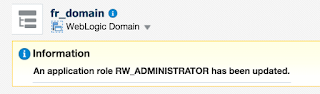Oracle Reports 12c - The missing configuration steps
Posted by Dirk Nachbar on Monday, August 15, 2016
Oracle Forms & Reports 12c is released since a quite long time and I had now some chance to have a more detailed look on the Oracle Reports 12c component.
After you have successfully installed and configured the Oracle Forms & Reports 12c, you might find out that your Oracle Reports 12c is not working ... because its not yet configured, even you completed the Configuration Assistent successfully :-)
The following steps are describing the necessary tasks for Linux.
There some steps to take as "Post-Configuration":
At first you need to login to the Fusion Middleware Enterprise Manager, normally http://<your_server_name>:7001/em and access under the menu "Security / Application Roles"
Within the Application Roles option chose from the drop down menu the option reports, than click on the arrow button, mark the line with the Role Name RW_ADMINISTRATOR and finally click the Edit button to modify the selected role
Under "Edit Application Role : RW_ADMINISTRATOR" use the Add button
In the Add Principal screen, select under the option Type "User", click the arrow button and mark the line with the Principal "weblogic" and proceed with the button OK
Now, you are able to access the Reports Status URLs by providing the username and password of the weblogic user
For Example
After you have successfully installed and configured the Oracle Forms & Reports 12c, you might find out that your Oracle Reports 12c is not working ... because its not yet configured, even you completed the Configuration Assistent successfully :-)
The following steps are describing the necessary tasks for Linux.
There some steps to take as "Post-Configuration":
- Create a Reports Tool Instance
- Create a Reports Server Instance
- if you are running under Linux 7 (either Oracle Enterprise Linux or RedHat) fix libXm.so.3 issue
- Adjust the Application Roles within your WebLogic Server Domain
Create a Reports Tool Instance
connect to your Linux server as oracle user and create the necessary Reports Tool Instance via WLST
[oracle@server] cd $ORACLE_HOME/oracle_common/common/bin
[oracle@server] ./wlst.sh
# replace the password with your password and verify if port 7001 is your Admin Server Port
wls:/offline> connect('weblogic','password','localhost:7001')
wls:/fr_domain/serverConfig/> createReportsToolsInstance(instanceName='reptools1',machine='AdminServerMachine')
wls:/fr_domain/serverConfig/> exit()
The above execution of the createReportsToolsInstance command will create under your DOMAIN_HOME following subdirectories:
- reports/bin
- reports/cache
- reports/fonts
- reports/plugins
- reports/server
Create a Reports Server Instance
connect to your Linux server as oracle user and create the necessary Reports Server Instance via WLST
[oracle@server] cd $ORACLE_HOME/oracle_common/common/bin
[oracle@server] ./wlst.sh
# replace the password with your password and verify if port 7001 is your Admin Server Port
wls:/offline> connect('weblogic','password','localhost:7001')
wls:/fr_domain/serverConfig/> createReportsServerInstance(instanceName='rep_server1',machine='AdminServerMachine')
wls:/fr_domain/serverConfig/> exit()
libXm.so.3 Problem
in case you are using an Oracle Enterprise Linux 7 or RedHat 7, you need to fix a small libXm.so.3 problem. Oracle Reports is looking for the libXm.so.3, but under OEL 7 and RH7 you will find only a libXm.so.4
Simply perform following steps as root user on your Linux server
[root@server] cd /usr/lib64 [root@server] ls libXm.so* libXm.so.4 libXm.so.4.0.4 [root@server] ln -s /usr/lib64/libXm.so.4 libXm.so.3
Startup your Reports Server Instance
since we have created the Reports Server Instance by attaching to the NodeManager, you must make sure that the NodeManager is up and running and than perform following steps:
[oracle@server] cd $DOMAIN_HOME/bin [oracle@server] ./startComponent.sh rep_server1 . . . Successfully Connected to Node Manager. Starting server rep_server1 ... Successfully started server rep_server1 ... Successfully disconnected from Node Manager. Exiting WebLogic Scripting Tool. Done
Adjust the Application Roles within your WebLogic Server Domain
Within the Application Roles option chose from the drop down menu the option reports, than click on the arrow button, mark the line with the Role Name RW_ADMINISTRATOR and finally click the Edit button to modify the selected role
Under "Edit Application Role : RW_ADMINISTRATOR" use the Add button
In the Add Principal screen, select under the option Type "User", click the arrow button and mark the line with the Principal "weblogic" and proceed with the button OK
The last OK button will redirect you to the Application Roles screen, there simply click the OK button on the top right corner, when everything works fine you will get following Information
Now, you are able to access the Reports Status URLs by providing the username and password of the weblogic user
For Example
- http://<your_server_name>:9002/reports/rwservlet/showenv?server=rep_server1
- http://<your_server_name>:9002/reports/rwservlet/getserverinfo?server=rep_server1